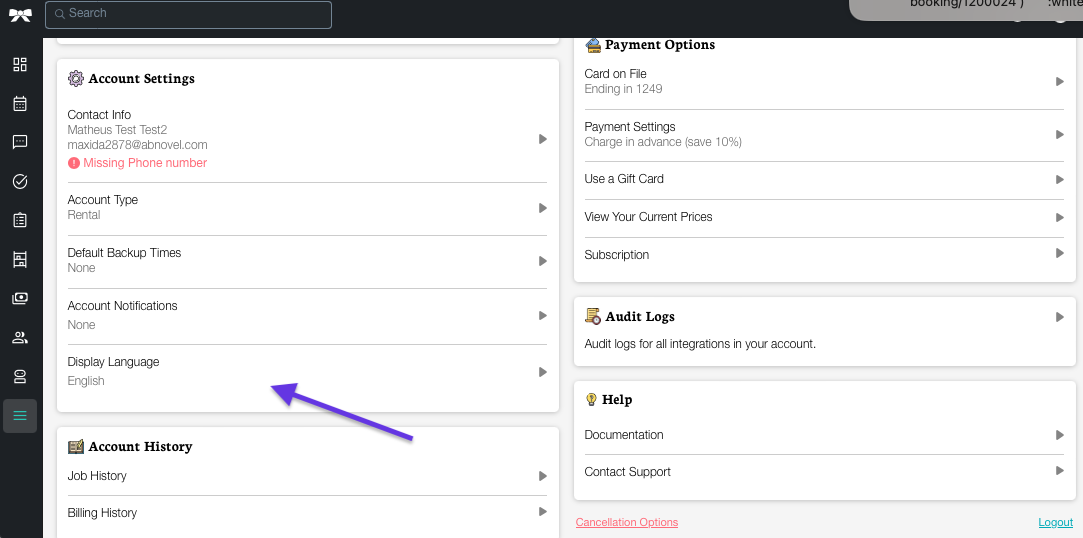You can set up your custom branding to make your software look more like your brand. To customize your logo and background color, access the "Branding" section in the "More" menu.
You can also adjust the app to your preferred language. See more below.
Customizing Your Background
In desktop resolution, you can change the background color of your app. There are two different customizable options: 1) Default TIDY Background and 2) Solid Color.
- Default TIDY Background: This option is selected by default, and will display a house interior picture as your background.
- Solid Color: You can enter a color hex code and set it as the background. If you are not familiar with hex code, there are color picker tools available online, like this one.
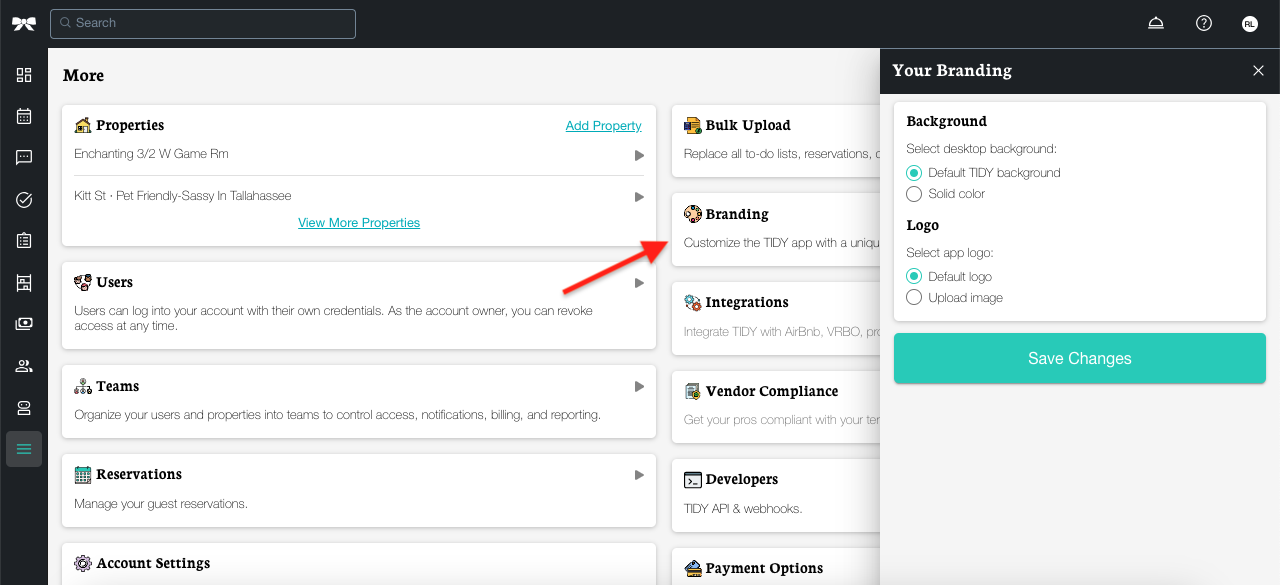
Customizing Your Logo
You can also add your company's logo and change the default TIDY's ribbon icon located at the top left corner. Select the "Upload Image" option, and upload an image file from your local storage. This change will reflect in desktop and mobile resolutions.
App Translation
TIDY allows you to translate the app to multiple different languages, according to your needs. You can adjust that by going to the "More" section and hitting "Display Language". Then, just pick your preferred language.