How to Set Up Automatic Booking
After you have synced data, you can enable automatic booking, which means that TIDY can automatically book turnover cleanings on your behalf after your guests leave.
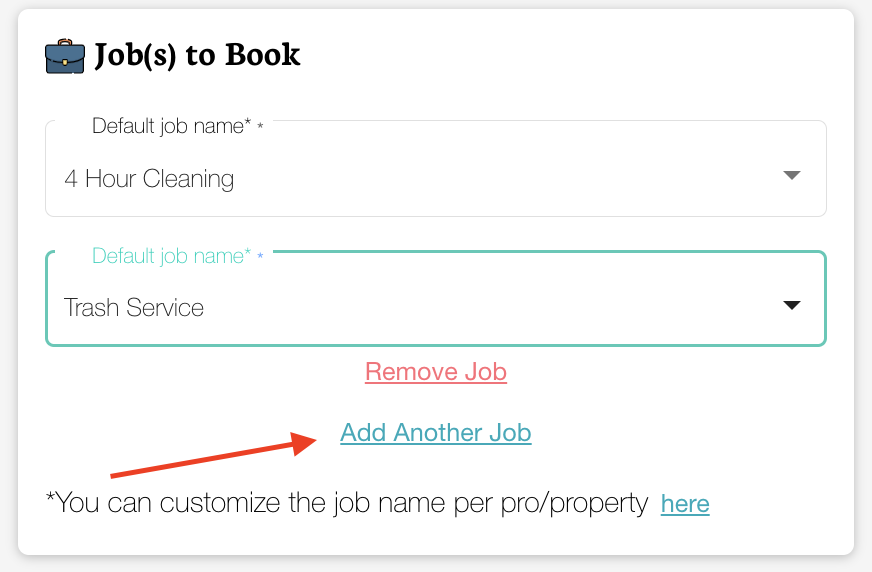
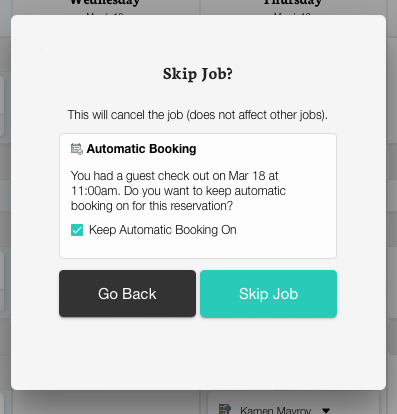
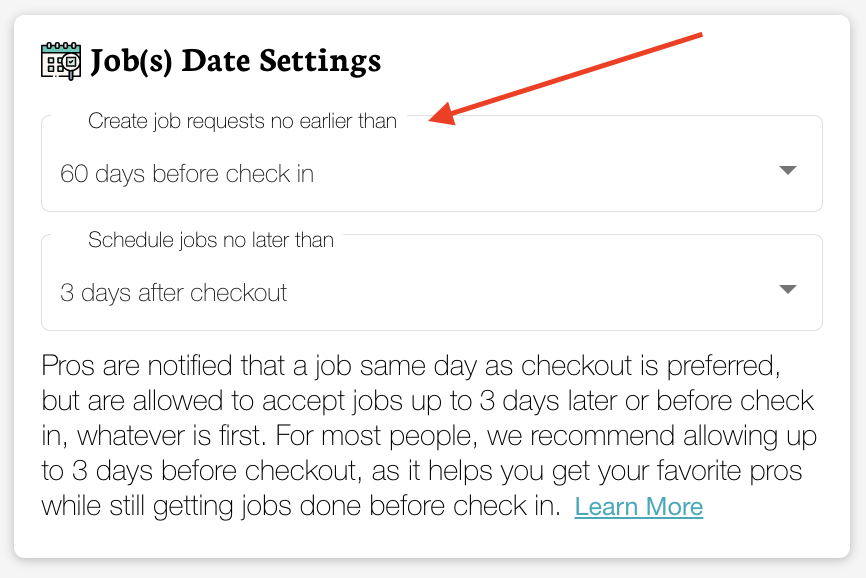
- Automatic Booking works after the end of a synced event. For rental guests it is the "check out" day.
- The "Start No Earlier Than" time is the earliest someone could arrive to do the job on the check out day. Most clients pick the check-out time for this.
- The "End No Later Than" time is the latest time someone could complete the job on the check in day. Most clients pick the check-in time for this.
- Automatic booking can send job requests to your pros up to 180 days in advance. You can adjust this setting in the "Job(s) Date Settings" section on the automatic booking page. Simply select your preferred time frame using the "Create job requests no earlier than" dropdown menu.
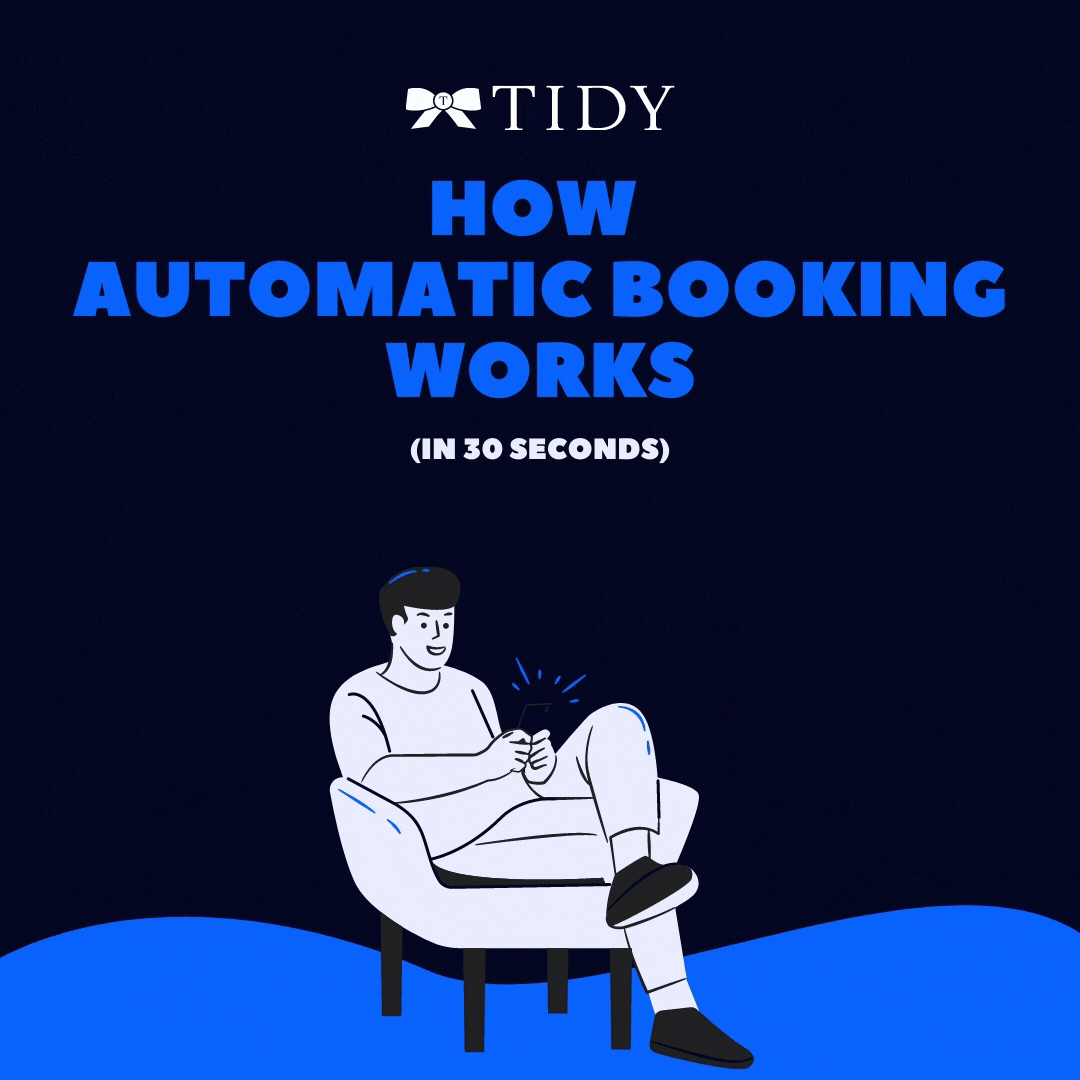
- To schedule more than one job after the checkout, select the "Add another Job" option under "Job(s) to book" and choose which type of extra job you need for that property. This feature is usually used when you need different types of jobs after a checkout, like a cleaning job and a trash service, for example.
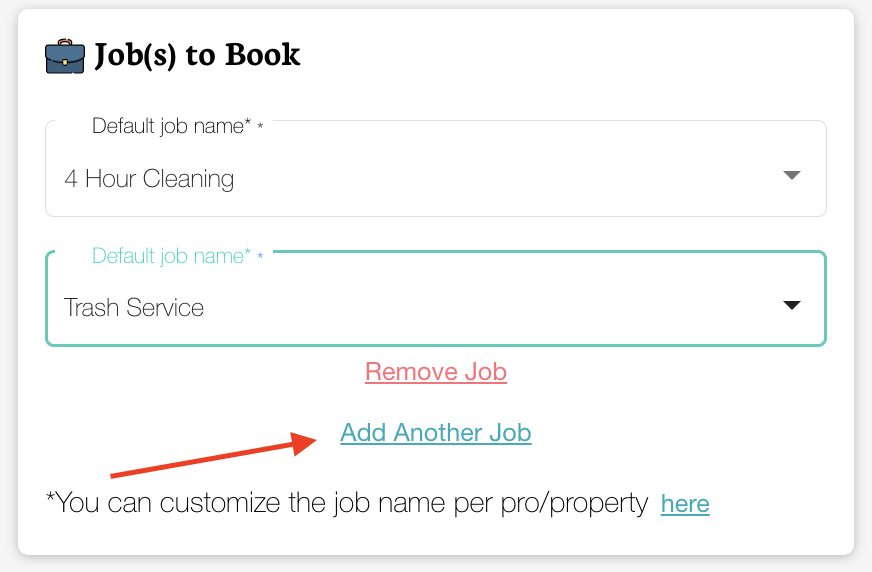
- For same-day requests of 4-hour cleanings, there needs to be a minimum window of 5.5 hours between the earliest possible start time and the latest end time. This ensures the system has enough time to schedule the job on the same day.
- "Max Days After Checkout" is a feature to only allow jobs to be booked close to checkout. First, note that automatic booking will only send a job request that will be between the check-in and check-out of guests. All pros are also automatically notified that you prefer the cleaning as soon as possible after checkout. So even if this number is large, most jobs should be done shortly after checkout. You can use Max Days After Checkout to make it so that even if guests are booked far apart, you will only search within a shorter timeframe. There are several options to select from, between 0 and 4. We know most customers would like things turned over on the same day, but restricting to only that day means no other job will be automatically booked. The default and recommended value is 4, to ensure you have the maximum chance of a pro accepting the job at all.
If lowering it to below 4, we recommend making sure your rates are high enough and we recommend ensuring you have added multiple pros as options (in addition to having TIDY help find new pros). This gives you the maximum chance of someone being available for a more narrow window. Here are some examples:
- If set to 0, you only allow pros to see/accept a job between checkout and check in on the same day.
- If set to 1, pros can only accept jobs between checkout and the next day.
- If set to 3, pros can accept jobs after checkout and check in of the next guest (up to 3 days later).
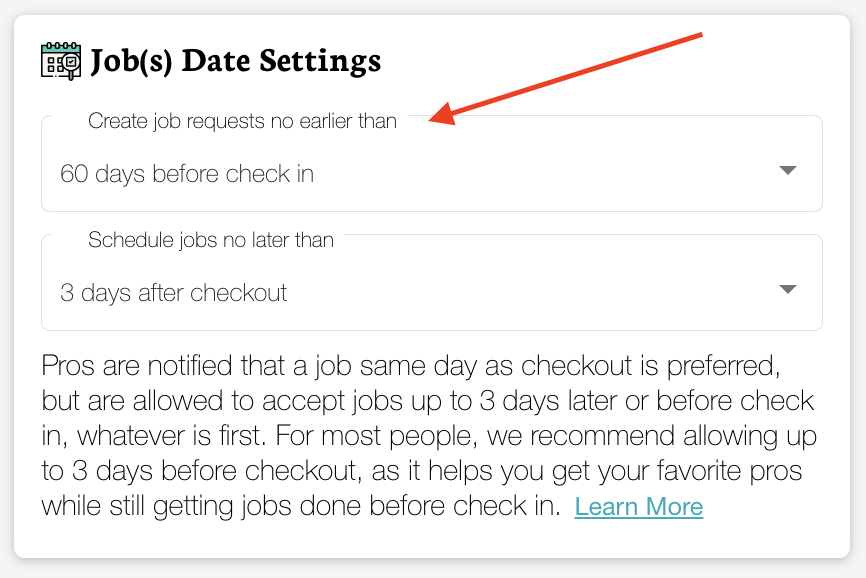
Once set up, when we get synced events from something you integrated, we will automatically create a Job Request. This Job request will have:
- Follow the priority you set in your "My Pros" priority list.
- Be booked to start no earlier than your "Start No Earlier Than" time on the check out date.
- Be booked to end no later than your "End No Later Than" time on the following check in date or the "Schedule Jobs No Later Than Date", whichever is earlier.
Schedule Jobs No Later Than
The "Schedule Jobs No Later Than" date is a limit on how far after a check out a job can be Automatically booked. The options are:
- The same day as the checkout
- 1 day after checkout
- 2 days after checkout
- 3 days after checkout
Cancelling Automatically Booked Jobs
If a guest cancels a reservation via an integration, the synced "Guest Reservation" will be canceled on our side and reflect in the app. Sometimes, a job request may have been created or accepted in between the guest reservation. At this time, we do not automatically cancel jobs that were created via automatic booking on our standard plan. You must do this via a Concierge Action. Here are the issues that some people have mentioned:
- Sometimes, they want to keep the jobs and get the cleaning anyway to keep the relationship with the pro good.
- Sometimes, they do skip canceling a job if there is a cancellation fee.
- Sometimes, they want to cancel job requests if not accepted yet, job keep jobs if scheduled.
- Sometimes, the job is still the only job scheduled between two existing guest reservations, and keeping the appointment is desirable.
So here is the information we need to create a good, clear Concierge Action for your needs.
- The triggering event:
- Do you want to trigger this when a guest reservation was cancelled?
- Do you want any delay on the action? For example, wait until within 7 days to ensure that the guest reservation is not rebooked, so you don't need to bug the pro again?
- The action to take:
- Do you only want jobs automatically booked via the integration cancelled?
- Do you only want jobs of a certain type cancelled (e.g. cleaning)?
- Do you want to cancel the job regardless of timing? (e.g. do you want to cancel it even within 24 hours, or if you would incur a last minute cancellation fee from the pro?)
- Do you want to cancel even if they are already there actively doing the job?
- Do you want any exceptions for certain pros? Or have this universally apply?
If you're the one handling these, here’s what happens when you hit "Skip" to cancel a job:
- If you skip a cleaning, a message will appear asking if you’d like to turn off Automatic Booking for that specific reservation.
- If you choose “Keep Automatic Booking On”, the system will automatically schedule another cleaning when it syncs with your Property Management System (PMS) again.
- If you turn it off, we won’t create a new cleaning job for that checkout, and no further cleanings will be scheduled for that reservation.
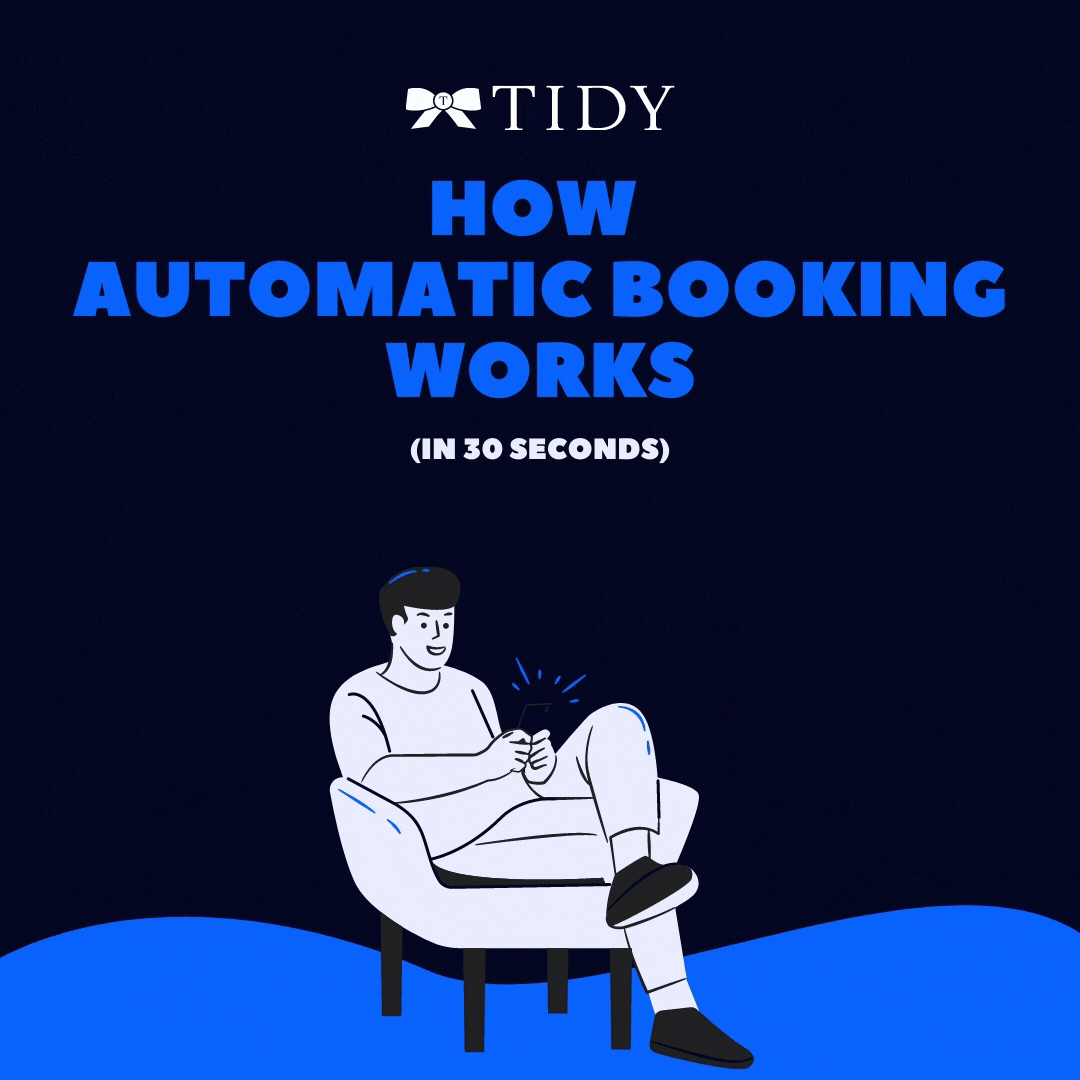
Handling Overlapping Bookings
Sometimes, you may have jobs scheduled via Automatic booking when there is no guest expected. However, then later a guest books during that timeframe. What TIDY will do is automatically update any job requests to match the new records. But if someone has already booked a confirmed job, we will not automatically cancel the job. You must do it online or in the app.
For example, you have a guest booked between the 1st and 3rd and the next guest from the 8th to the 10th. Automatic booking may find you a cleaner for the 4th. Now, if a guest were to book you from the 3rd to the 8th, you have 2 issues that may need solving.
(a) You need a cleaner out on the 3rd and the 8th.
(b) You may need to cancel the cleaner on the 4th.
With Automatic Booking enabled, TIDY will automatically solve (a) by creating job requests for the 3rd and 8th. We will NOT automatically cancel any jobs automatically, as in some cases people wish to keep the appointment.
We have plans to add more options here soon, please let your account manager know what you would like to support.